OmniTrader FAQ
OmniTrader is a powerful charting pacakge with powerful scanning capabilities. In Australia, New Zealand and Asia it is supplied by Corporate Doctor. In the US and other countries it is supplied by Nirvana.
OmniTrader has the ability to read data from Premium Data and Data
Tools. Note that this tutorial below has been developed against OmniTrader 2004. We haven't tried it against other versions, so would welcome your feedback.
This FAQ has the following sections:
Using OmniTrader with Premium Data
Periodic Maintenance
How can I view more than 2 years of data in OmniTrader?
Using OmniTrader with Premium Data
It is assumed that you have installed the stocks/futures/forex data you require first before starting this process.
Step 1: Premium Data stock data only - change to large folders
Note: This step is ONLY applicable for users of our stock data. We can organise our stocks into single folders instead of alphabetical subfolders. This makes our life very easy later on when we add securities in the focus list.
Start Premium Data, click Configuration then click the Database Structure button. You will see a screen as follows:
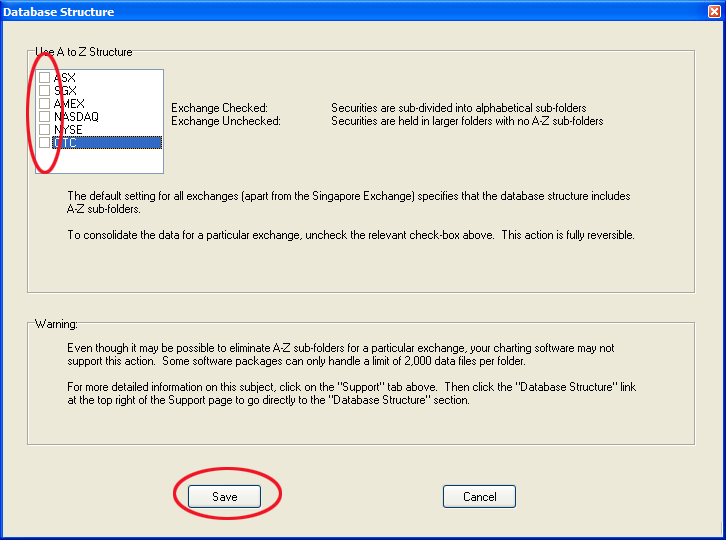
Ensure that all boxes are UNTICKED then click the Save button.
Step 2: Create a new profile
We will create a separate profile for your Premium Data focus list. Start OmniTrader. Click File->New and put in profile name XXX-PremiumData where XXX is the market you are viewing (eg. ASX or US) such as shown below. The name is not important, but it makes it easier to identify the securities you're viewing.
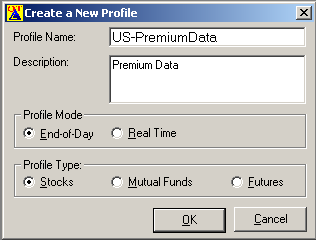
Then click OK..
Step 3: Edit Focuslist
Edit Focuslist
Click the Edit Focuslist button as shown below:
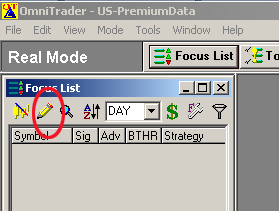
Select the User data source as below:
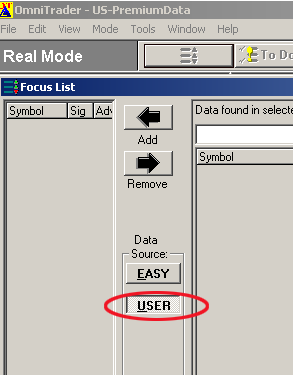
Step 4: Select the data
In the Drives & Directories section, navigate to the data folder you wish to add
(eg. C:\Trading Data\Stocks\US\AMEX for US stocks, or C:\Trading Data\Stocks\ASX\Equities for Australian Stocks),
then click Select All as below:
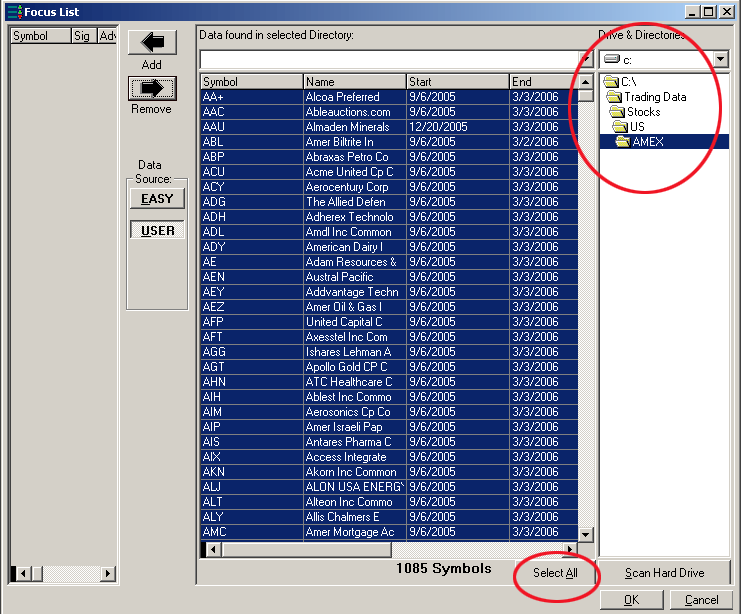
Then click the Add button as below:
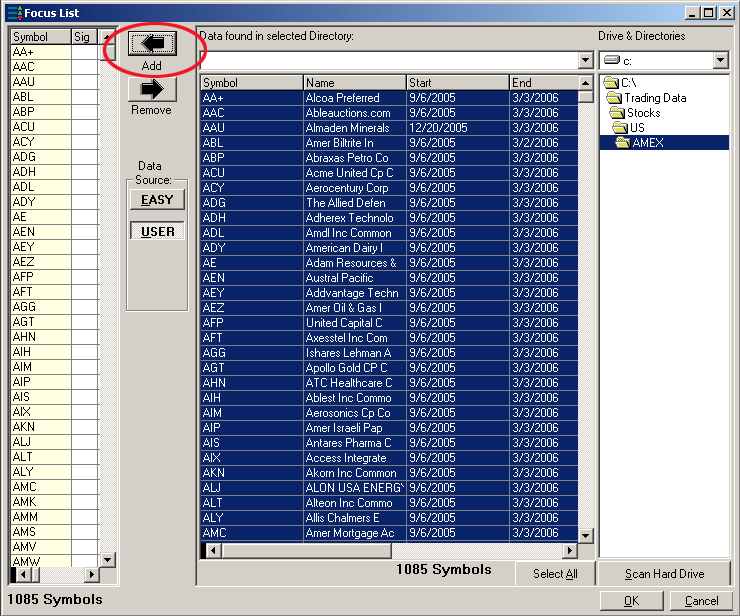
Now repeat this step for other data folders you wish to add (eg. C:\Trading Data\Stocks\US\Nasdaq, C:\Trading Data\Stocks\US\NYSE, C:\Trading Data\Stocks\US\Indices folders/subfolders for US stocks and indexes, and C:\Trading Data\Stocks\ASX\Indices for Australian indices).
After you have added all of the folders you want into your Focus List, click OK.
Periodic maintenance
OmniTrader's Focus List is static - i.e. it is not updated when new stocks are added, old stocks are delisted and existing stocks get new codes. Therefore you must periodically perform Steps 3 and 4 on EACH of the data folders you use to ensure that you see these new codes.
How can I view more than 2 years of data in OmniTrader?
By default, OmniTrader only shows the last 503 days of history on its charts. To view more than 2 years of data on a chart click Edit then Data Periods. Change the Daily "Bars Loaded" to a higher value (eg. 6000 is approximately 24 years).
|

