Gannalyst - Using Our Forex Data
Our Forex data is installed (by default) directly under c:\Trading Data\Forex.
The illustrations below assume you have the data history installed along the default installation path.
If you have the "Forex" folder installed along a different path, please take that into account.
Now - let's see how to open the cross CAD/USD.
1. Open Gannalyst and click on New Portfolio.
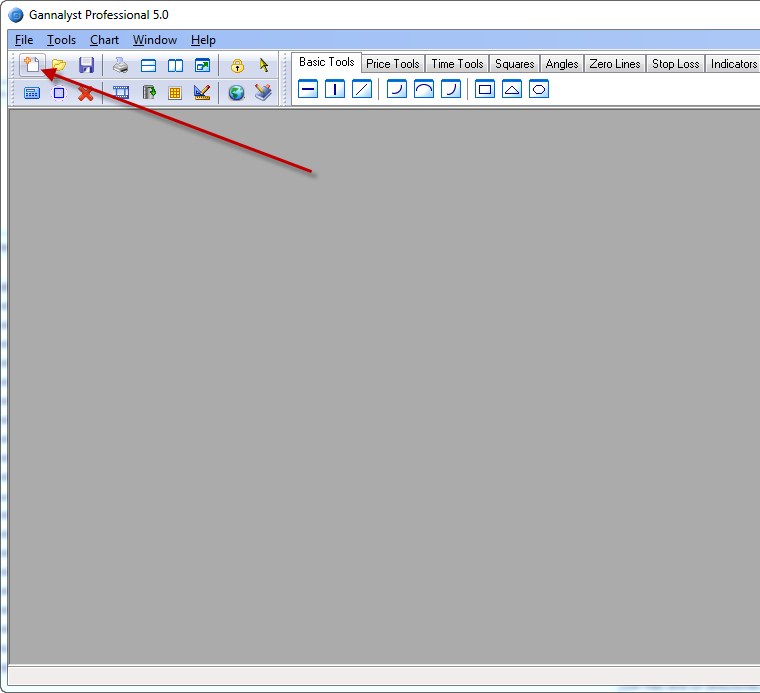
2. Once you can see the Data Files window, browse to the "c:\Trading Data" folder.

3. Now you should see the "Forex" folder in the window. Double-click on it.
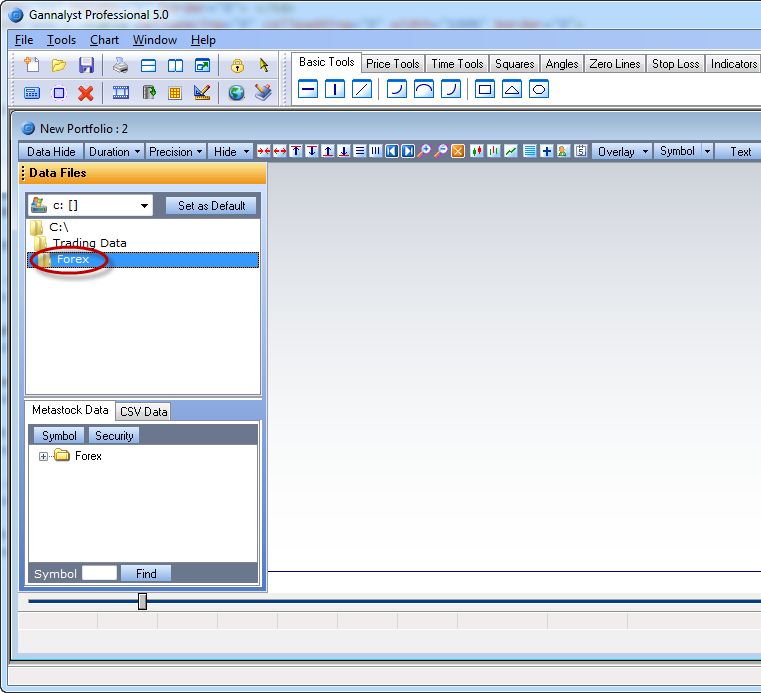
4. Now in the Symbol Window expand the Forex folder list by clicking the Plus sign on the left.
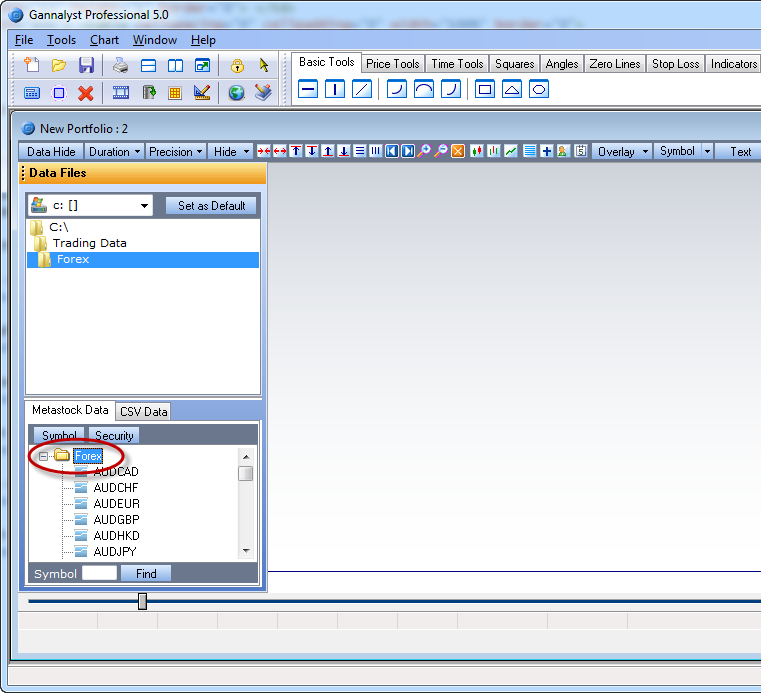
5. To open the CAD/USD chart in Gannalyst, look down the list for the symbol CADUSD and double-click on it to open the chart.
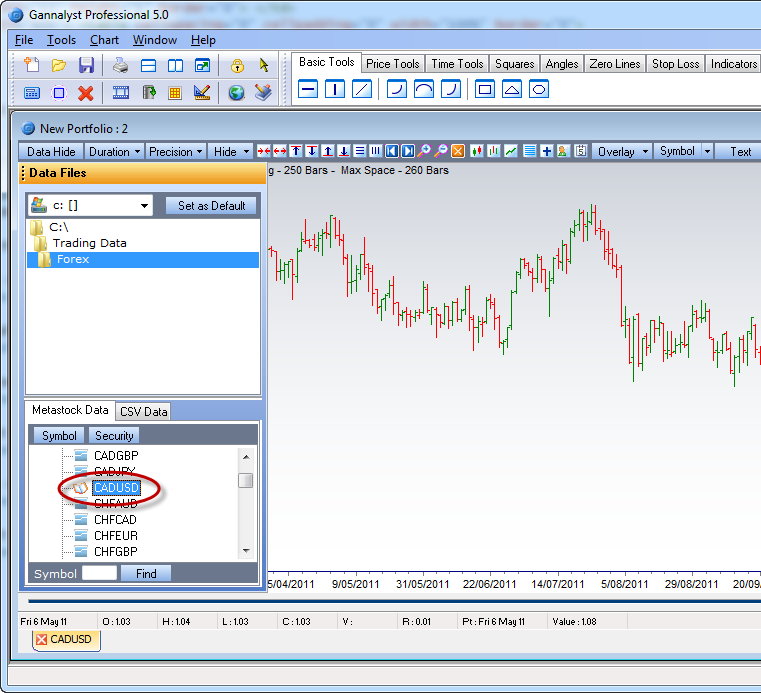
|

